This is the procedure on how to manually upgrade the Samsung Galaxy Gio S5660 to the latest official Android 2.3.6 Gingerbread S5660XXKTF firmware update by using the stock ROM. Just read carefully the instructions below and don't forget to back up all off your important data installed on the device before proceeding.
"Disclaimer: We shall not be held responsible for anything happens to your phone by using this guide. Proceed at your own risk "
Do the following preparations before proceeding:
* Make a back up copy of all important data stored on the device.
* Ensure that the battery is fully charge.
* Close any Antivirus software, if you have KIES installed close it also.
* Remove memory card and sim card on the device.
- PC with Windows XP SP2 OS or later
- .Net Framework 2.0 or later
- Samsung Galaxy Gio S5660
- USB to Micro-USB PC data cable
Needed Files:
ODIN v4.42 Downloader
Gio OPS file
Gio USB Driver
Stock ROM Download:
GT-S560_DBT_S5660XXKTF_S5660DBTKT1_S560XXKT4
Firmware info:
PDA: S5660XXKTF
CSC: S5660DBTKT1
Phone: S5660XXKT4
Version: Android 2.3.6 Gingerbread
Date: 08/02/2012
Country: Germany
Product Code: GT-S5660DSADBT
Latest firmware: S5660XXKTF/S5660DBTKT1/S5660XXKT4/S5660XXKTF
Modified: 2/9/2012 8:38:14 PM
Samsung Galaxy Gio S5660 S5660XXKTF Android 2.3.6 Gingerbread Firmware flashing Via ODIN Procedure:
1) Turn off your Samsung Galaxy Gio
2) Remove your SIM Card and SD Card, just to avoid any issues
3) Extract the previously downloaded S5660XXKTF stock firmware packaged.
4) Run ODIN V4.42 multi downloader on your Desktop.
5) Tick on the OPS button then select GIO_v1.0.ops from extracted archive and load it.
6) On ODIN leave the "Protect OPS" and "Auto Reboot" checkboxes checked:
7) Next, Tick on the "One packaged" checkbox, then click on the "One packaged button" on the lower part of Odin and load the:
S5660XXKTF_S5660DBTKT1_S5660XXKT4_HOME.tar.md5
7) Turn the Samsung Galaxy Mini into Download mode by pressing ( Volume Down + OK + Power ) at the same time.
8) Then Connect the phone to PC, the COM port mapping will turn to yellow colour when the device is properly connected and detected.
9) Hit the "Start" button if all things are ready... to begin flashing.
10) Just wait until the program will finished downloading all the binary files. Don't touch it and avoid interrupting the process. It takes just around 5 minutes depends of your computer speed.
11) A word "PASS" with will then display on the left side square if the flashing successfully completes.
If the flashing successfully completes, the phone will then reboot... then unplug it from the PC.
You may then Perform Factory reset to regain a fresh firmware installation. Just press
( Volume UP + OK + Power ) at the same time. Then select "Wipe Data/Factory Reset".
You may then confirm the newly downloaded firmware version name etc by typing **#1234#.
Then change the language settings which is in German within your own locality.
For flashing failures and errors:
- remove the phone from PC
- remove the phone's battery for a couple of seconds then in-place it back again.
- check the driver installation, do un-install then re-install
- check USB cable or try to use another one
- check PC USB ports and then try to connect to another port
- close any programs like anti-virus that might interrupt the process, especially Kies for it will block Odin from working properly
- then repeat the whole process again
That's it! your Samsung Galaxy Gio now runs with Android 2.3.6 Gingerbread Firmware version.
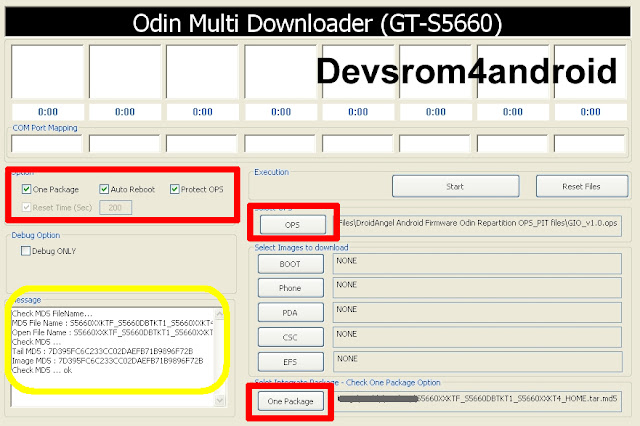
thanks. it really works to me :)
ReplyDeleteI second what trio said. All went without a hitch, and I was really surprised that I didn't have to reinstall or restore anything (but I did make the backups as you advised) Thanks very much for this!
ReplyDeleteWe always do back-up all important files, even flashing with a non-wipe stock. Flashing is a bit risky and accidents may happen sometimes, it is better to be prepared than sorry if bricks occurs while flashing.
ReplyDeletewhat is the password of zip file????
ReplyDeleteWhat will be da language...... I mean da will da language will change from english to any other.......
ReplyDeletedoesnt seem like anythingis happening...
ReplyDeleteDownload Start...
<0> Create File...
<1> StartThread Detected : 1
<2> StartThread Detected : 0
<3> StartThread Detected : 0
<4> StartThread Detected : 0
<5> StartThread Detected : 0
<6> StartThread Detected : 0
<7> StartThread Detected : 0
<8> StartThread Detected : 0
<1> setup connection...
and this is where is stays.... been 13 min now.
Help!! lol
I have the same problem! Please help! I just bricked my brand new phone and need to undo it!
ReplyDelete